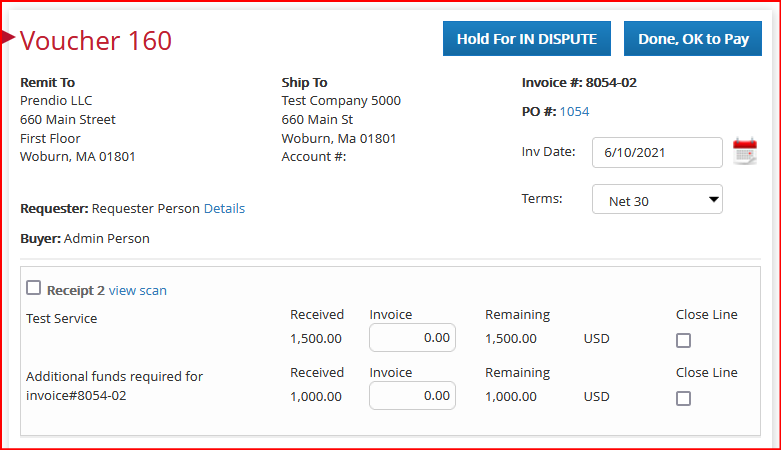Sometimes an Accounts Payable (AP)
user is processing an invoice, but there are
not enough remaining funds for the related
Purchase Order (PO).
That user can send a request for additional
funds to the PO requester that can go through
any approval path necessary for that
amount.
The general workflow of this
process:
- AP
user: Sending an Additional Funds
Request
- Requester or
Approver: Responding to an
Additional
Funds Request for your
PO
- AP
user: Handling completed
Additional Funds
Requests
As an AP user: Sending an
Additional Funds Request
An order is in place and awaiting
fulfillment. In this example, there is
$1,500.00
remaining on the order.
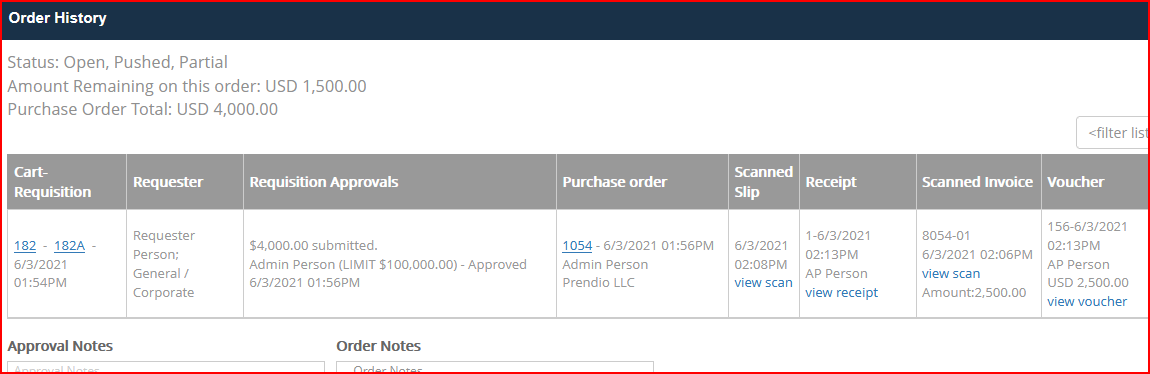
An invoice for the order is scanned
into Prendio. You can process it in [Accounts
Payable > Scan > Scan Match].
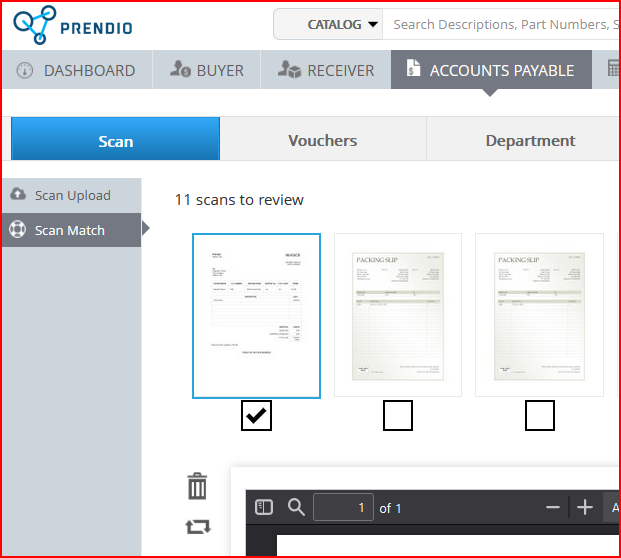
The invoice is for the same PO, but
the invoice is for greater than the remaining
amount of the PO.
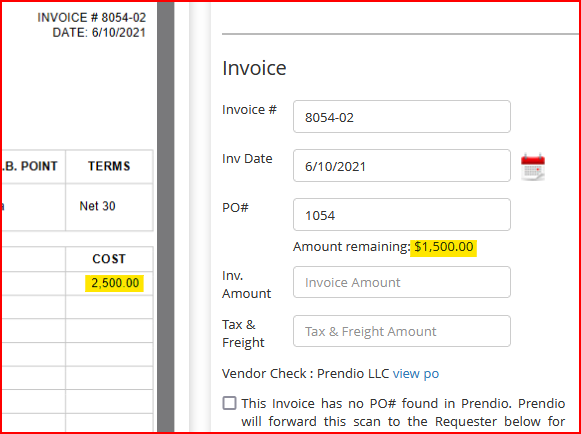
When processing the invoice as-is,
you receive a warning about insufficient
funds. You can click the Yes button to
send an Additional Funds Request.
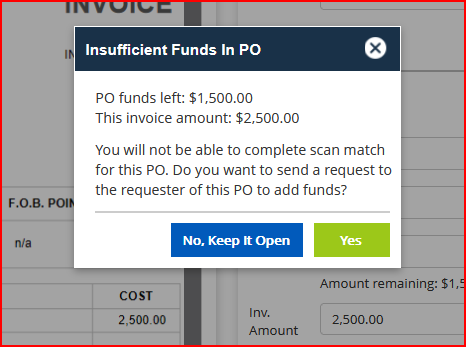
You can prepare the Additional Funds
Request with additional notes, as needed. When
complete, click the Save button.
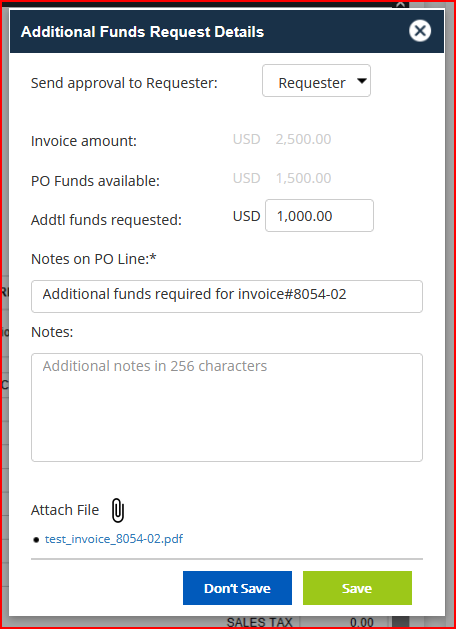
At this point, the status of the PO
will change to "Req in
Approval" while the Additional
Funds Request is taking place.
The invoice will remain in
Scan Match with note about the
pending
approval.
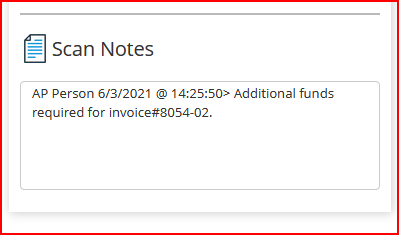
As a Requester or Approver: Responding to
an
Additional Funds Request for your
PO
An
approval process takes place like when
submitting a cart or when a PO change
requires a re-approval. You receive an
email notification with information about the
request, an attachment of the invoice, and the
approval path.
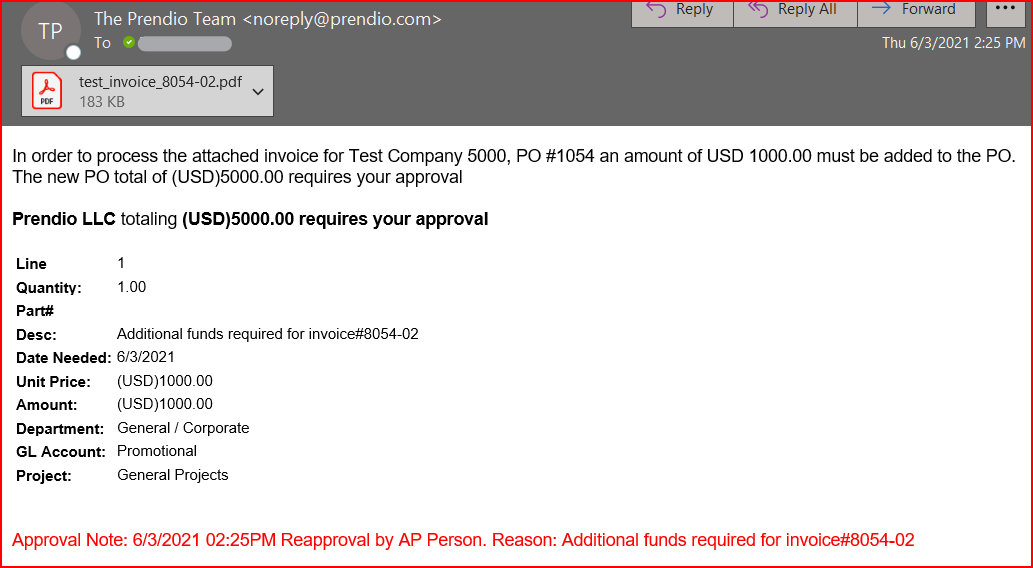
You also see an "Additional Funds Requested"
notification on
your Prendio dashboard.
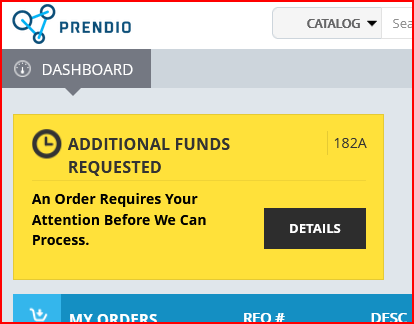
Click the notification to access the Approval of Additional Funds page. You
can review the invoice, the new remaining
amount of the PO being requested, and options
to respond.
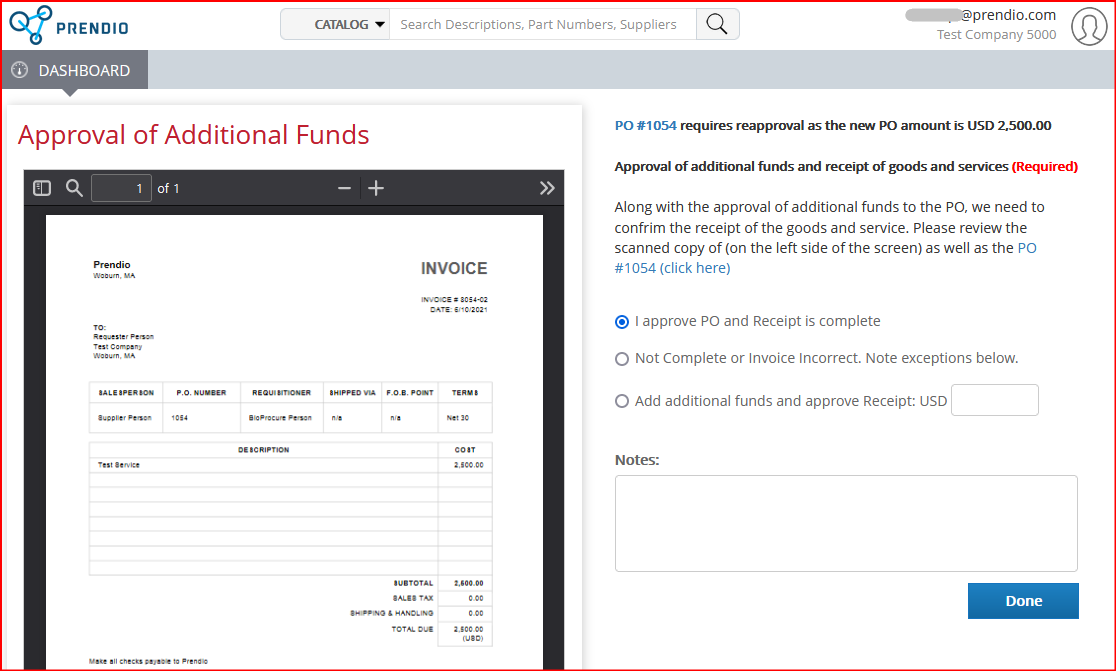
From here you can respond in one of
three ways before clicking the Done button:
- I approve PO and Receipt is
Complete: You approve the request
for additional funds as-is
- Not Complete or Invoice Incorrect:
You reject the request for additional
funds. Use the Notes field to specify the
reason for rejection
- Add additional funds and approve
Receipt: You approve the request
for additional funds, but with an amount in addition to the originally requested amount.
If you accept the approval, the request
process is repeated for other approvers based
on the total amount of the PO and involved
segments such as Department or GL Account. The
request will return to the AP team once it
clears approvals or is rejected.
AP user: Handling completed
Additional Funds Requests
You receive an email notification indicating
a successful approval of additional funds.
Like a Proxy Packing Slip request, the
completed Additional Funds Request will result
in a Receipt and Voucher that are ready to
process.
You access the Receipt for that
order in [Receiver > Receipts].
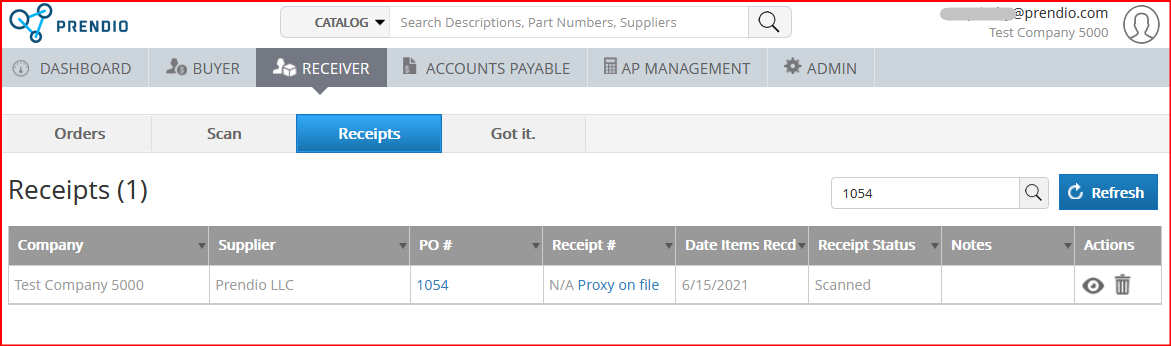
When processing the Receipt, you
will see the line for handling the additional
funds.
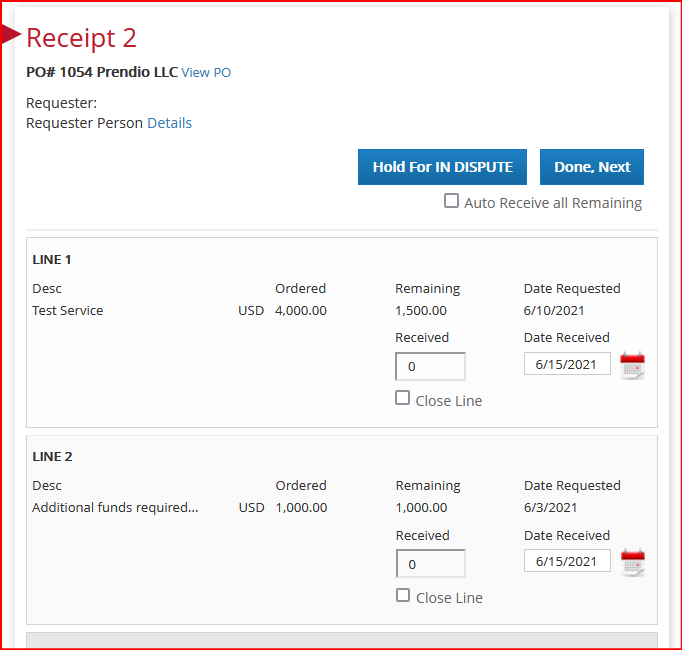
You can access the Voucher for the
order under [Accounts Payable >
Vouchers].
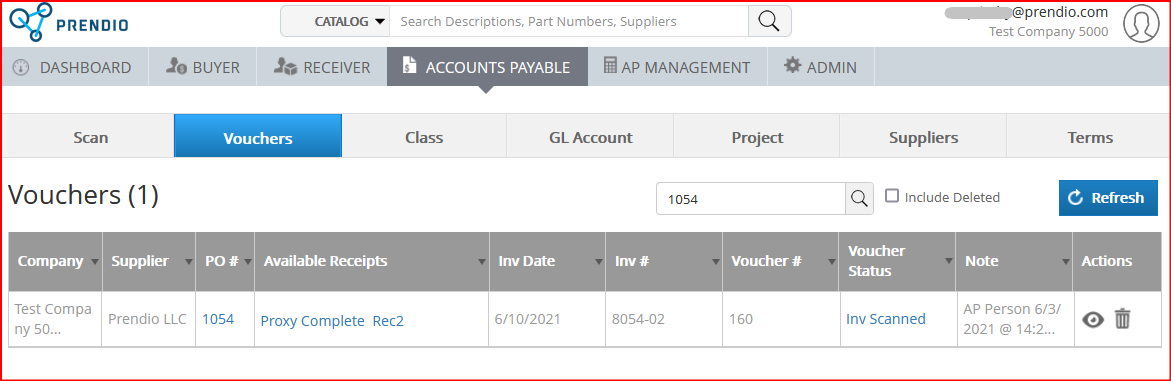
When processing the Voucher, you
will see the Receipt with the applicable
lines.