In some situations, a user must enter a one-time password (OTP) before logging onto their company in Prendio. That OTP is emailed to the user. If the user repeatedly fails to enter the correct OTP, the OTP process is locked for a short period of time.
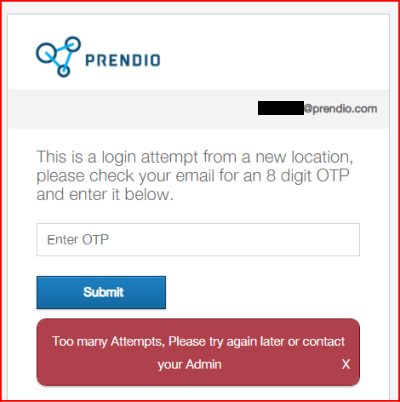
An admin for that Prendio company can unlock and reset the OTP count if the user has an urgent need to access Prendio.
Steps to unlock the OTP process for a user
- As an Admin in Prendio, go to [Admin > Users]
- Locate the user account and click the Edit button
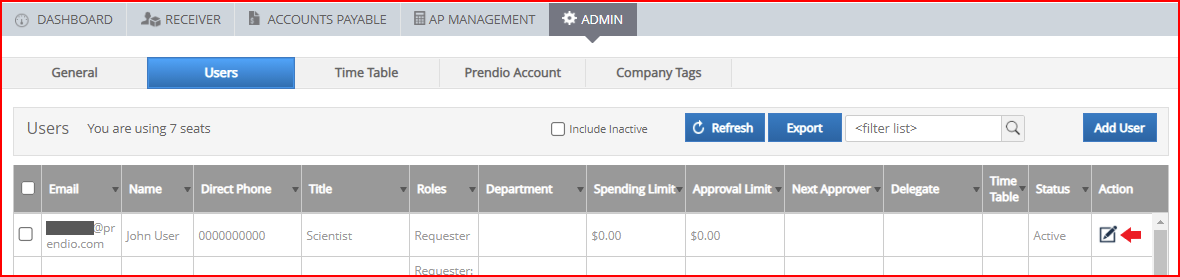
- In the General tab of the User Account Setup window, locate the OTP Locked field
- If the OTP Locked field is checked, then the user cannot complete the OTP process
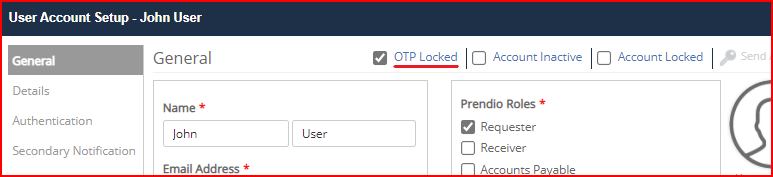
- To unlock and reset the OTP count, uncheck the OTP Locked field
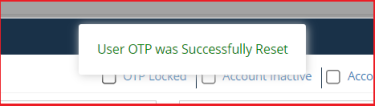
- Click the Save button to close the User Account Setup window
- Verify with the user that they are able to attempt the OTP process again
