About This Document:
This document details the selections available under the Selected Actions pulldown menu in the AP Management > AP Push window.
Prerequisites:
This requires the AP Management Prendio Role.
AP Management > AP Push > Selected Actions:
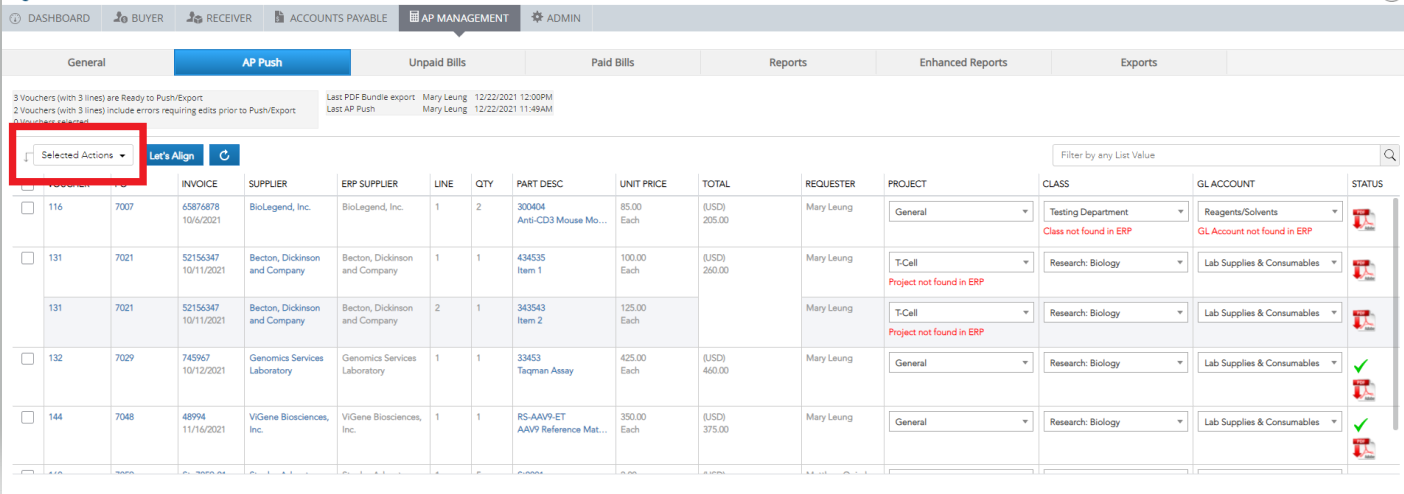
The Selected Actions pulldown menu hosts a variety of actions for an AP Push, as well as Managing Vouchers in this window.
Note: For an action to be applied to any Voucher)s), the Voucher(s) must be Checked prior to selecting that action.
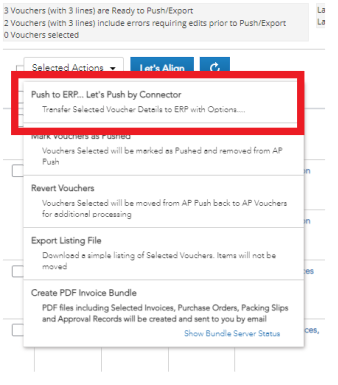
Selecting Push to ERP... Let's Push by Connector will open the Let's Push window. This will Push the selected vouchers to the ERP System. During the Push three tasks take place, the System Checks for Duplicates, Updates Previously Pushed/Paid Bills, and of course Pushes the Selected Vouchers.
Notes:
Please see the information on Exporting a Listing File below. This action is recommended before conducting a Push.
If ERP Integration is not enabled, Push to ERP... Let's Push by Export will display. With this method two .CSV files are created for manual import to an ERP System.
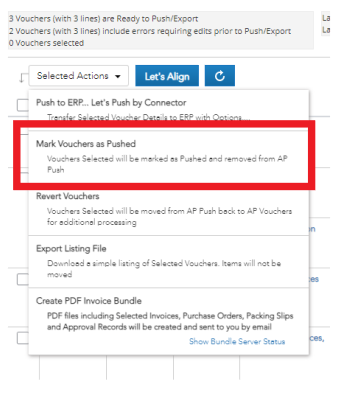
Mark Vouchers as Pushed will not push the selected vouchers to the ERP System but will move them to the Paid Bills window. This feature can be used when you do not want to push a Voucher to your ERP System but want to remove it from the AP Management window.
Example: This is helpful if a Voucher reaches the AP Push window and has Credit Card Terms. Some ERP Systems do not accept these terms.
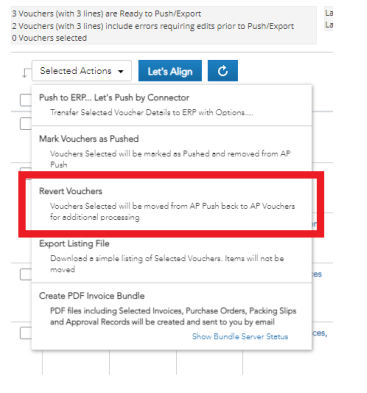
Revert Vouchers will move the selected vouchers back to the Accounts Payable Vouchers window. Use this action when a mistake is noticed on a Voucher.
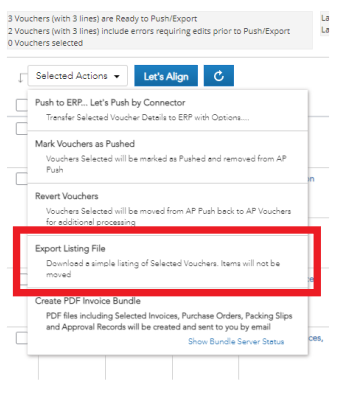
Export Listing File will create a .CSV File that includes includes information on all of the selected vouchers. This is an excellent way to digitally record which vouchers were pushed at that time. This feature is strongly recommended before each Push.
Note: When this feature is requested, the Push cannot be conducted until the request is complete.
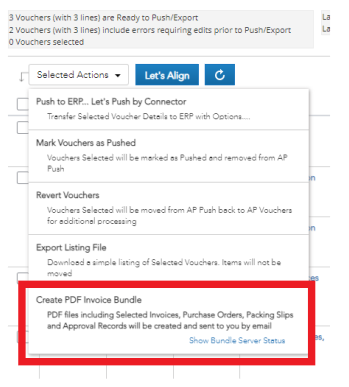
Create PDF Invoice Bundle will give the option of creating either a Purchase Order or Invoice Bundle with optional documentation as well.
Notes:
When this feature is requested, the Push cannot be conducted until the request is complete.
The user will be notified by Email when the request is complete, or the Show Bundle Server Status link can be used to monitor the Status and Download the bundle when it is complete.
