(Functionality covered in this article is available to the Buyer role. See your admin to assign roles.)
By clicking on the "own" link on the Buyers' Queue, you take possession of the requisition, letting your team know that you will be working to create an order from this specific requisition.
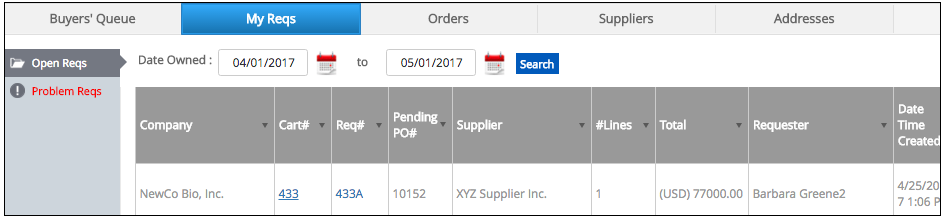
With ownership, the requester is updated on their dashboard with the new status of the requisition "Req in Buyer Review".
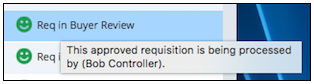
Owned requisitions are listed on the My Reqs tab and can be sorted and filtered. There are several actions available for each requisition.
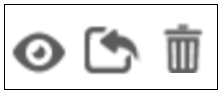
Edit Requisition / Create Order
Use this action to open a requisition and turn it into an order. When it is opened, it will be assigned a pending PO Number that can be used when in communication with the supplier. When the Order is submitted to the supplier, the PO Number will no longer be considered pending.
Revert to Buyers' Queue
To place an order back into the Buyers' Queue to make it available for other buyers to own, click this button.
Delete Requisition
Sometimes a requisition will need to be deleted. Reasons include duplicate requisitions, items not available or not available on schedule or simply a change in plans. When a requisition is deleted, you will be offered an option to create a new cart with the same content for the user. This is useful in cases where the user needs to make changes and resubmit the cart as a new requisition.
