About This Document:
This document details how to create a Cart Template using an Open Cart in Prendio. An Open Cart is a Cart that was not submitted. Your last 5 Open Carts display below the My Carts Bar on the Prendio Dashboard. If the Cart Template is not one of your last 5 Open Carts, it will me available from My Carts > View All. A Toner Order is used in this example.
Creating A Cart Template:
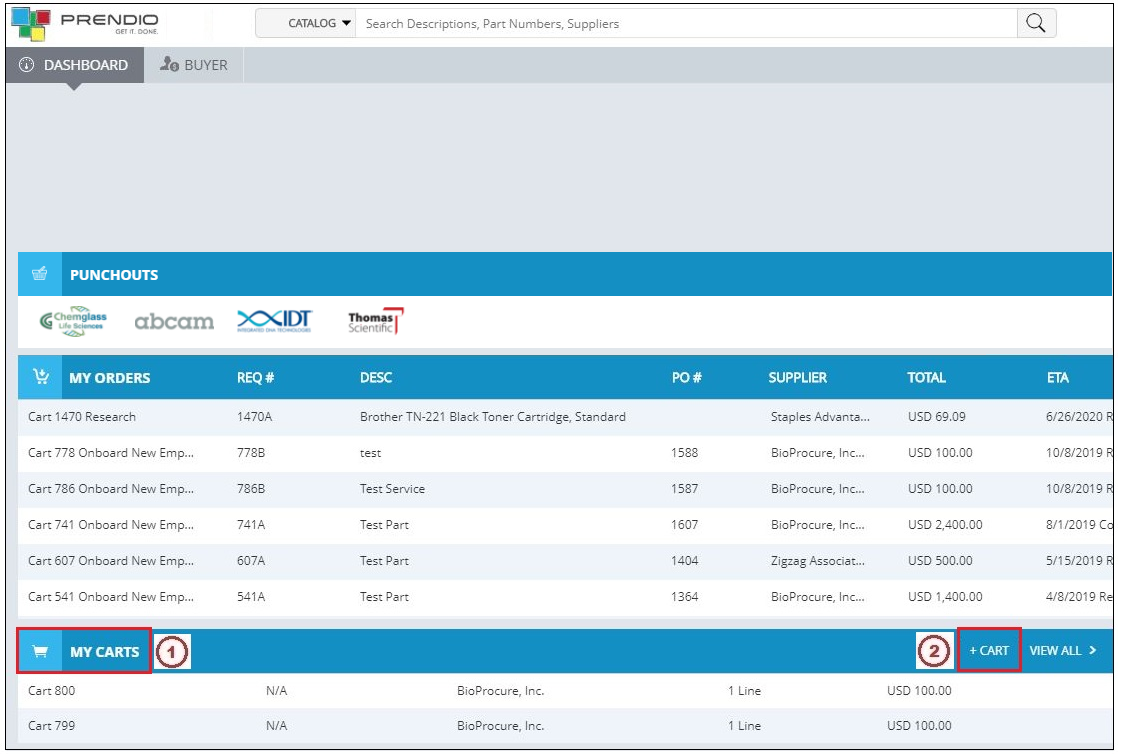
1. Locate the My Carts Bar on the Prendio Dashboard.
2. Press the + Cart link.
Note: An existing Open or Closed Cart from My Carts > View All can also be used as a Template. Simply edit the Cart and choose Duplicate Cart. A duplicate is suggested so when it is saved, it will display on the Dashboard for easier access. You may want to use a Naming.Convention as detailed below before Saving the Cart to distinguish it as a Template

3. Enter a Name for the Cart, in this example Toner Order Template is used.
4. Add Line Items as you normally would for the order.
5. Click on the Dashboard to save the Cart Template.
Dashboard > My Carts:
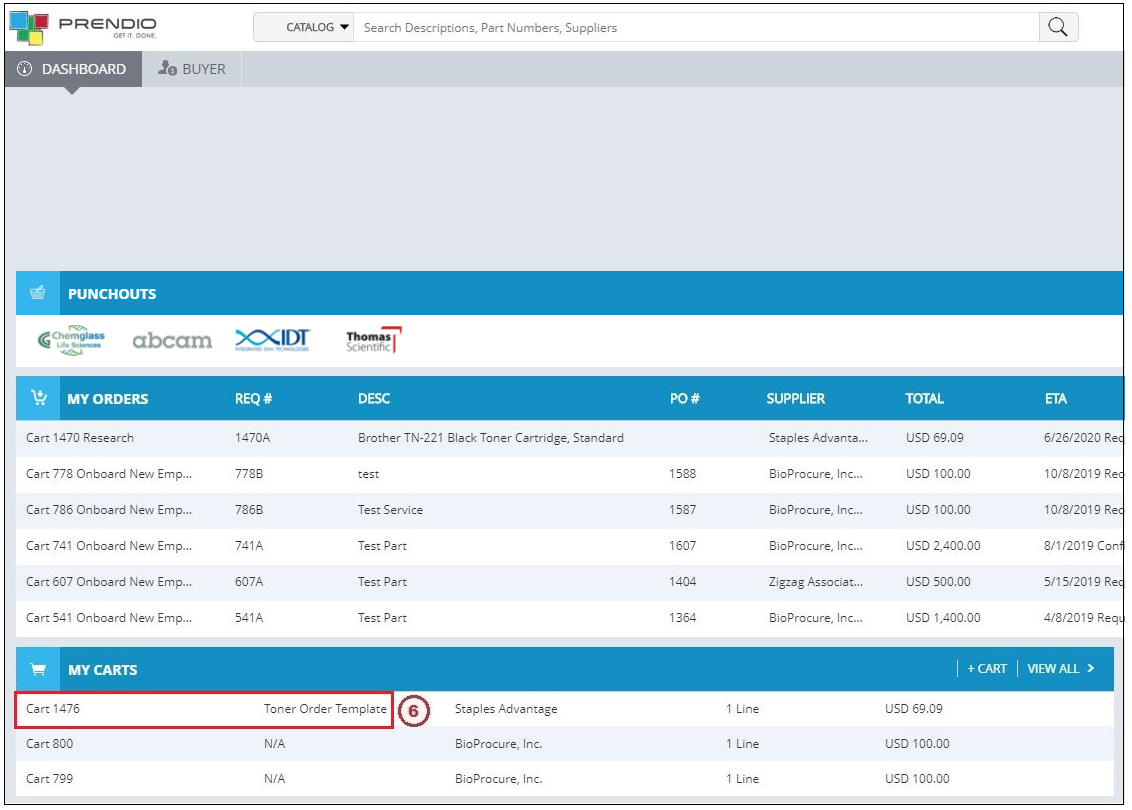
6. When you are ready to place the order, edit the Cart Template.

7. Press Duplicate Cart.
8. Press OK at the prompt.

9. Remove Template from the Cart Name.
10. Press Submit Cart to create a Req.
Dashboard > My Carts:
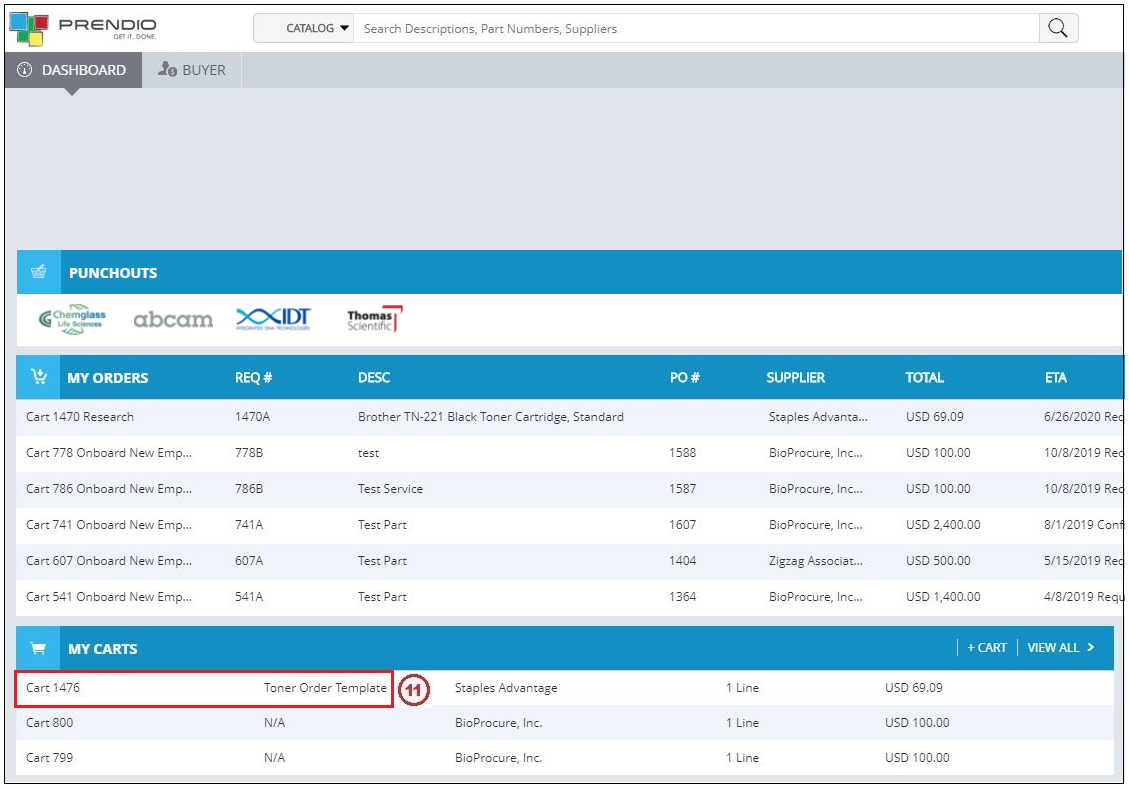
11. The Toner Order Template is still available for future orders.
