This article applies to the various ERP Connectors found in Prendio v.6 and later. The features highlighted below are available to users assigned the AP Management role. Contact your administrator for role management.
note - the examples and screenshots below are from the Quickbooks Online Connector
Overview
The connectors found in v.6 and later are designed to step you through the process of transmitting AP data to your ERP system.
AP Push
From this table, you will push vouchers to your ERP where they will become bills for payment. Each voucher line will include the accounting segments necessary to post the bill transactions in the ERP. Because Prendio maintains identifiers to link to the ERP, you will be alerted when a value needs to be aligned with the ERP. Below are the types of alerts that you might encounter:
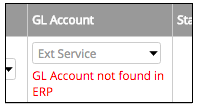
Segment not found in ERP - this alert occurs when a segment (GL Account, Project, Dept or other) has been added to Prendio but has not been linked to a value in the ERP. Use the Let's Align feature to make the link. The Accounts Payable role can also be used to review all links to all segments and make adjustments.
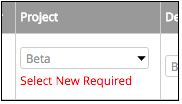
Select New Required - this alert occurs when a segment (GL Account, Project, Dept or other) is no longer available in Prendio. Select a new segment from the list. The Accounts Payable role can also be used to review all segments and make adjustments.
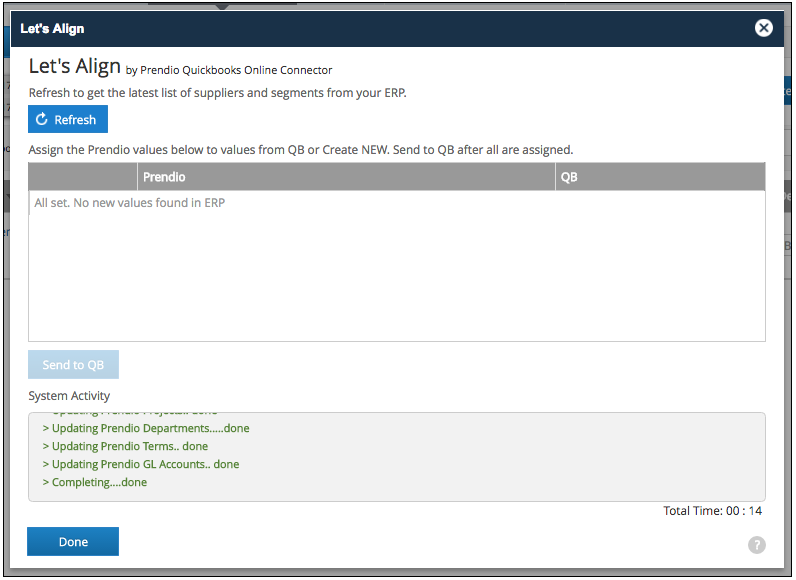
Let's Align
Prendio maintains a list of identifiers linking Prendio segment values to your ERP segment values. From time to time you will make adjustments in either one or both systems and Prendio will be missing that link. Let's Align will use the following steps to establish the links to ensure that your vouchers can be pushed to your ERP:
- Refresh - Let's Align will connect to your ERP to obtain the current values of all segments and Suppliers/Vendors
- Assign - Present you with options for linking Prendio segments and suppliers to ERP segments and suppliers/vendors
- Send - Save the chosen links for future use
Let's Align works through the entire list of vouchers on the AP Push tab...not just what is selected. Once the Let's Align process is complete, click the Done button to refresh the list. Issues that cannot be addressed by Let's Align will remain. You can Cancel the Let's Align process at any time and you can run it several times if needed.
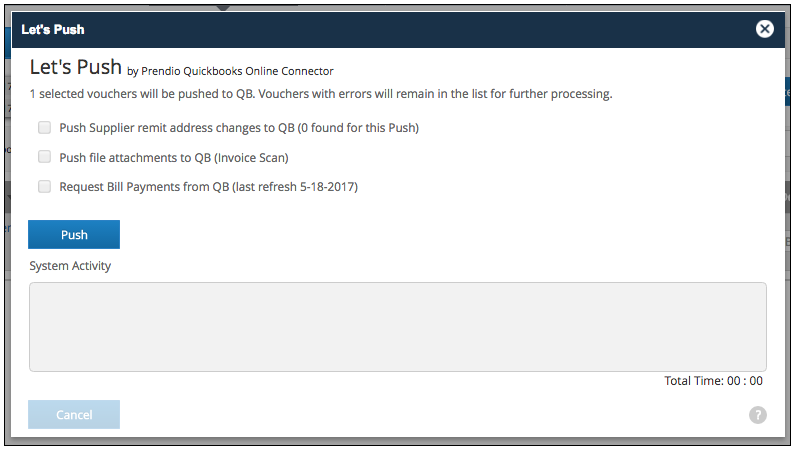
Let's Push
When Vouchers are clear of issues they can be selected and pushed to the ERP. Errors in the Push will be displayed in the AP Push listing after processed vouchers are cleared and moved to the Unpaid Bills tab. These errors will be found in the Status column. These errors are responses from your ERP. Reference your ERP help documentation to understand these errors.
The Let's Push dialog includes several options enabled on the General tab Accounting Section.
- Updating Supplier/Vendor Remit address with the current values found in Prendio
- Pushing file attachments (Invoice Scan PDF) to the ERP bill record
- Requesting Bill Payment data for paid bills - Prendio can store the check number, date and amount for the convenience of your AP and Buyer roles.
