About This Document:
This document is meant as to aid in troubleshooting these error messages.
About Entity Errors:
Occasionally an error similar this may occur when pushing a voucher to from Prendio to your ERP System: You have entered an Invalid Field Value ### for the following field: entity
This error is reporting an issue with the ERP ID used for either the Supplier, GL Account, Department, or Project for the Voucher reporting the error.
Locating Which ERP ID Is Erroring:
When one of these errors occurs, the Invalid Field Number reported is the ERP ID Number reporting an issue. Click on the Red Triangle Error in the Status column of the AP Push window to view the entire error message, example:
You have entered an Invalid Field Value 233029 for the following field: entity
233029 is the ERP ID in question in this example, to locate whether it is the Supplier, GL Account, Department, or Project in the order reporting the error note the names of these used in the order or take a screenshot of these fields in the AP Push window.

Accounts Payable:
In Accounts Payable, it is now a process of elimination to determine which resource is reporting the error.
GL Accounts > ERP/Accounting:
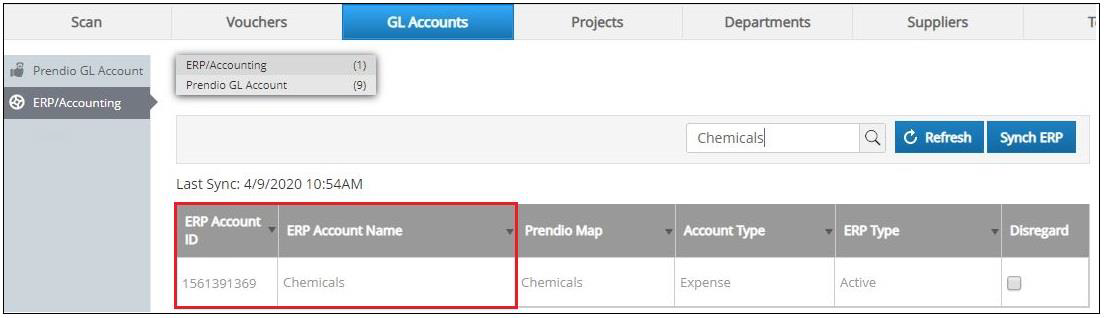
It is not the GL Account because it’s ERP Account ID is not 233029.
Projects > ERP Projects:
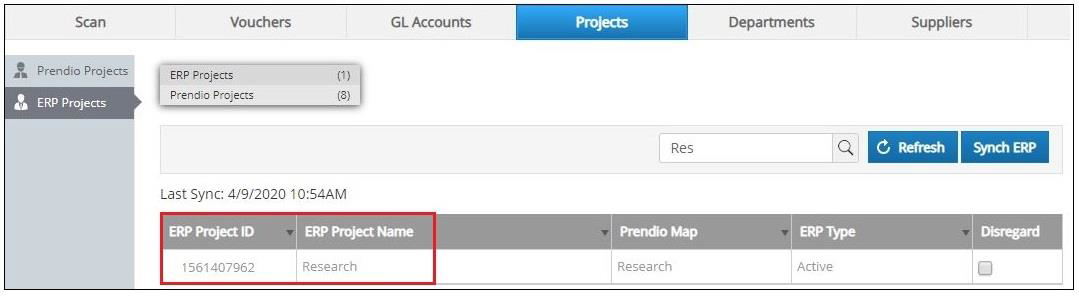
It is not the Project because it’s ERP Project ID is not 233029.
Departments > ERP Departments:
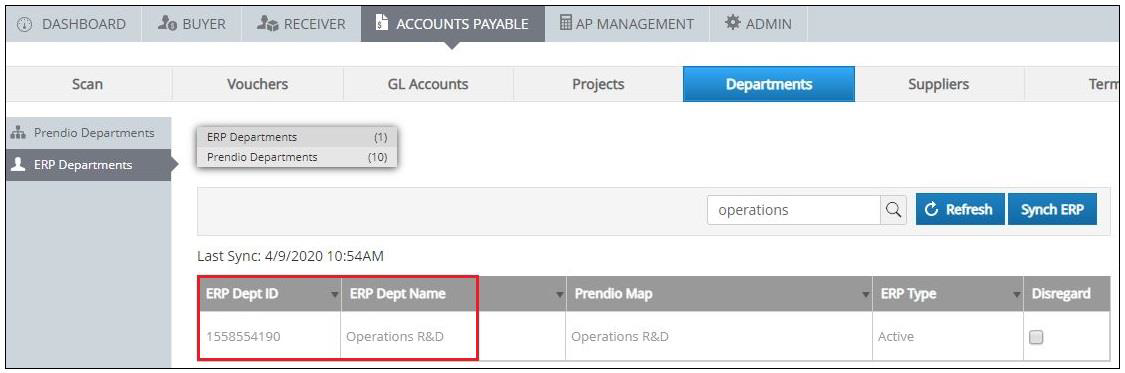
It is not the Department because it’s ERP Dept ID is not 233029.
Suppliers > ERP Total Suppliers:
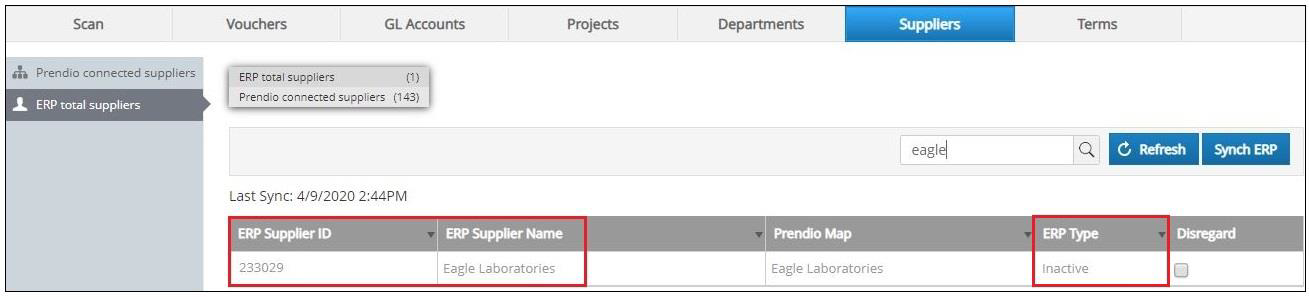
It is the Supplier because it’s ERP Supplier ID is 233029.
Resolving This Error:
1. In this example, the Supplier selected in the order is Inactive. To resolve the error make this Supplier Active in the ERP System.
2. Perform a Let’s Align with this Voucher selected in the AP Push window.
3. Push the Voucher to your ERP System.
