About This Document:
This document details the New Supplier Approver feature and how this role is added to Prendio. When a New Supplier Approver is created, that Prendio User will be responsible for approving any Suppliers that have not been used by your company in Prendio. Also included is how this approval will appear in the Requisition Approval window after the cart is submitted.
Prerequisite:
Adding a New Supplier Approver requires the AP Management role.
AP Management > General > Accounting:
The New Supplier Approver is added in this window.
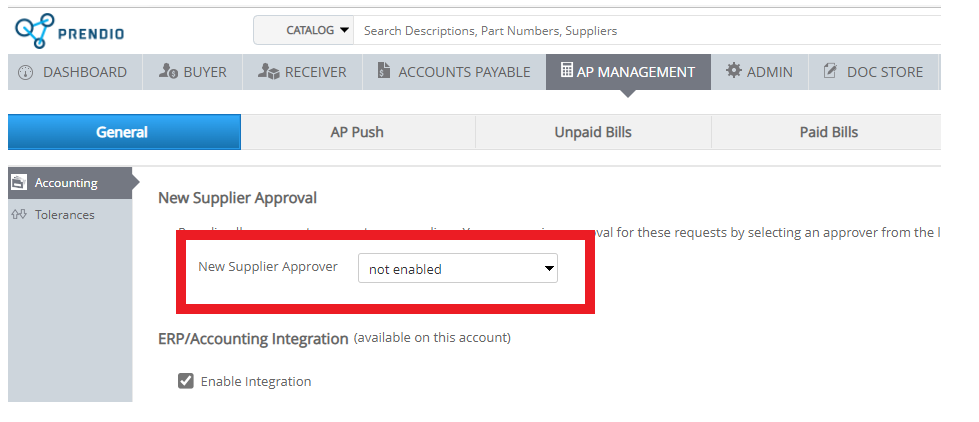
Select a New Supplier Approver using this pulldown menu. It will display a list of the Prendio Users for your company. After selecting the Prendio User, press Save at the bottom of this window.
How A New Supplier Appears In A Cart:
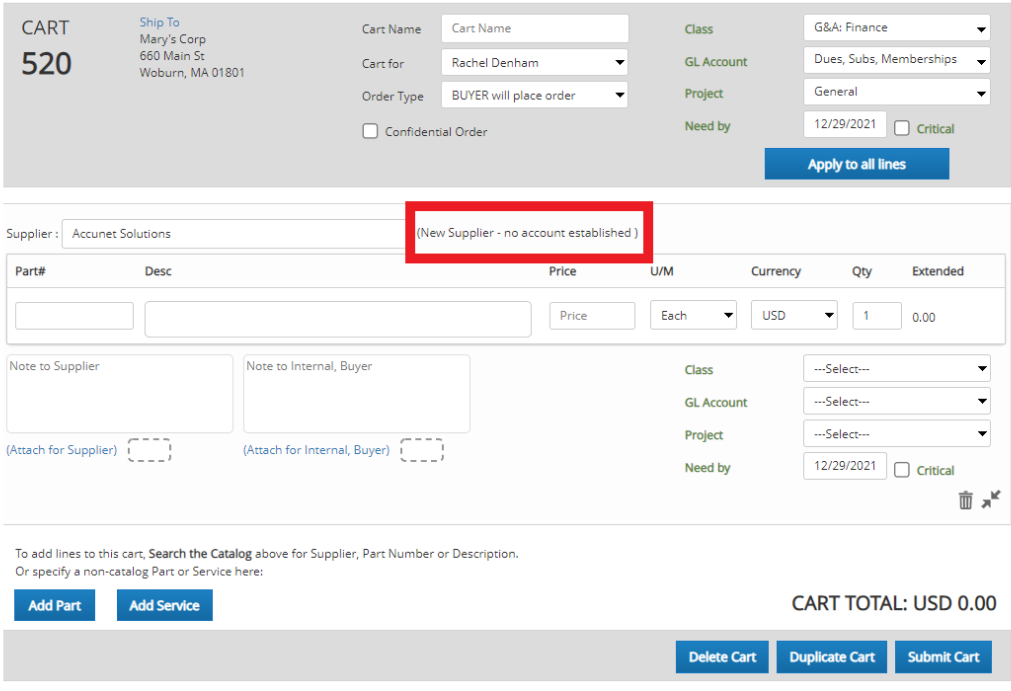
(New Supplier - no account established) will appear here.
How This Approval Appears In the Requisition Approval Window:
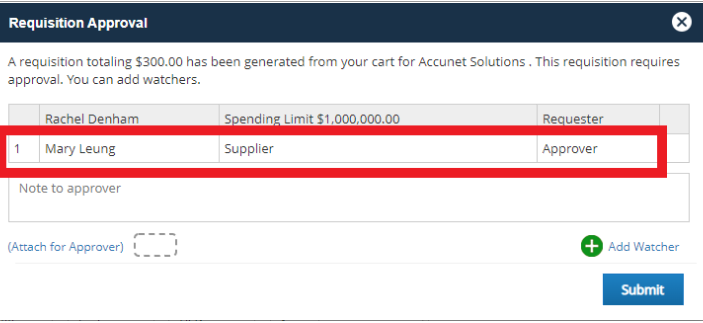
After the cart is submitted, the Prendio User selected as the New Supplier Approver is displayed.
Note: The New Supplier Approver will appear in the Requisition Approval window along with any Segment and Exceeded Spending Limit Approvals that are required for the order.
