Your Prendio User Profile can be used to set up a time that you will be out of the office (OOO). I will be on vacation from July 22 - 26 so I will use this week as an example of how to set up OOO.
Prerequisite:
You must be logged into Prendio to access your Prendio User Profile.
Accessing Your Prendio User Profile:
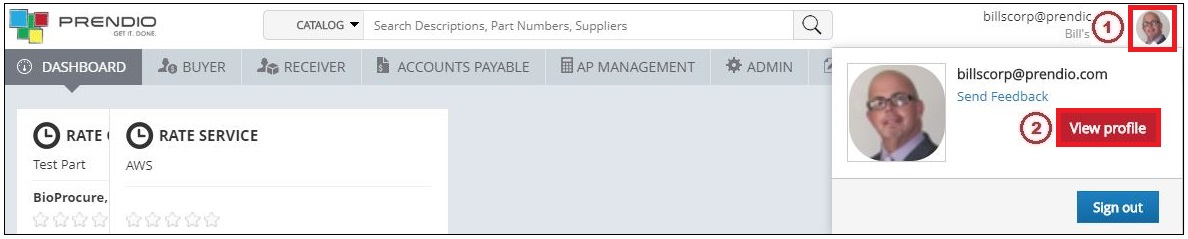
1. Click on your Profile Picture in the upper right hand corner of the Prendio window.
Note: If you haven't selected a profile picture click on the icon that looks like this:

2. Click on the View Profile button.
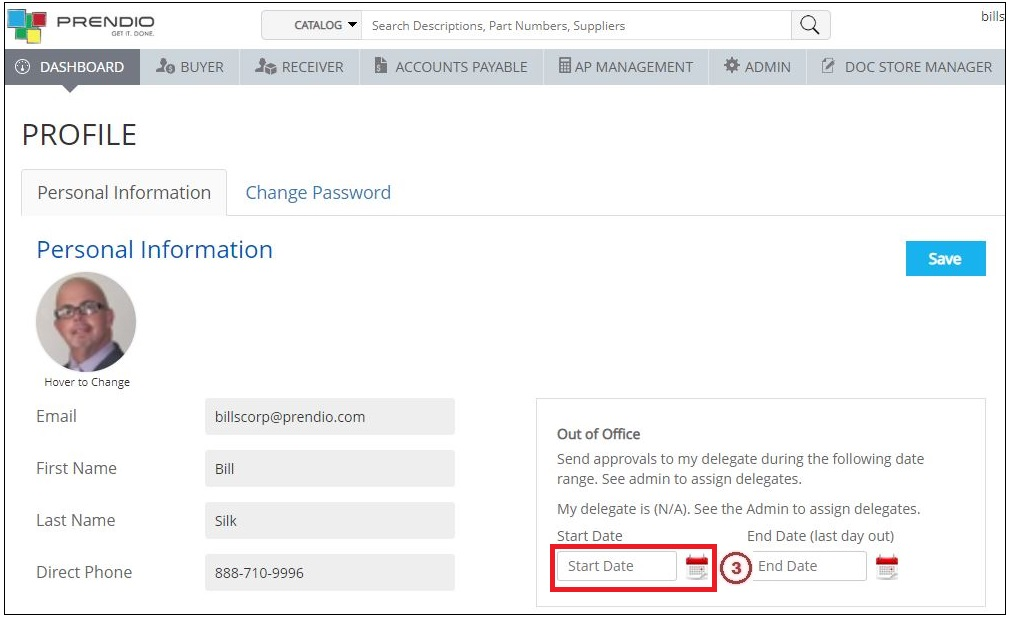
3. Locate Out of Office then click in the Start Date field.
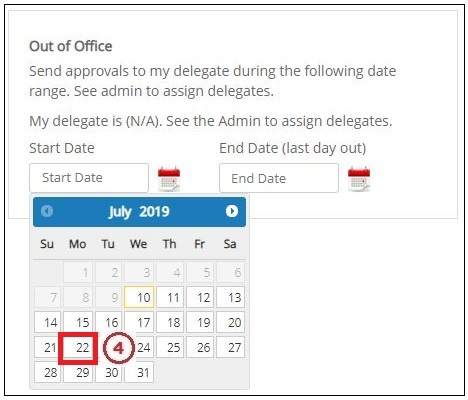
Note: If needed, click on the Forward Arrow at the top of the calendar to pick a different month.
4. Click on the starting day of your time away from the office.
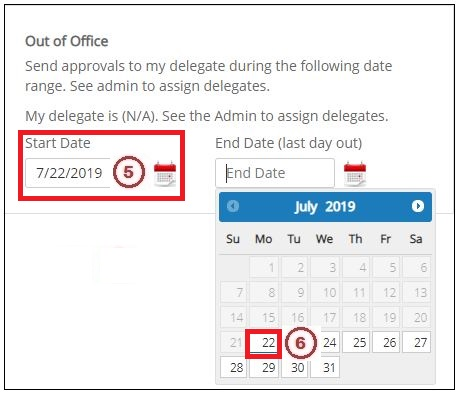
5. The Start Date selected now appears.
6. Click in the End Date field then click on the ending day of your time away from the office.
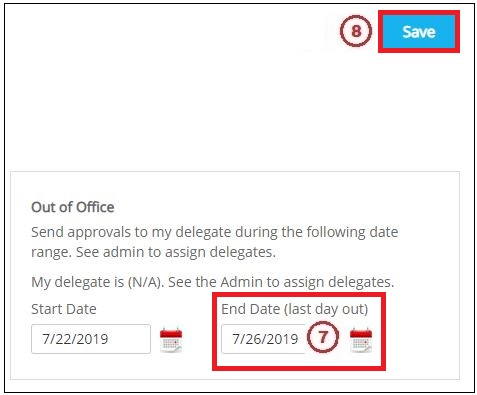
7. The End Date selected now appears.
8. Press the Save button.
The set up of your out of office is now complete, if a Prendio order was submitted during this week and you were in that requisition's approval flow the request would go to your Approval Delegate.
