About This Document:
In Prendio, users have the ability to close any number of purchase orders in bulk if their user account has the Receiver role. This document details how to Force Close a selection of PO's in Prendio.
1. Navigate to Receiver > Orders.
The Orders table will populate without results until a filter is applied. Make selections from the "Order Type" and "Period" dropdown menus and/or the "Remaining Percentage Amount" input field; you can also leave selections at "All" with the percentage field blank to filter for all open orders.


2. Make your desired filter criteria and then click the "Filter" button. The table of open orders will populate with the checkboxes next to each order, as well as a select all checkbox in the table header.
Note: A checkbox will not appear for orders with pending receipts or vouchers.
3. Select the corresponding checkbox for each PO you would like to close and then click "Force Close Selected POs".

4. Select "OK" a the confirmation prompt.
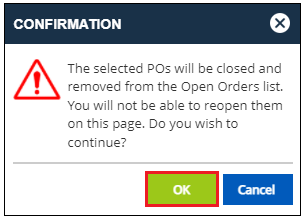
The selected POs are now closed and no longer appear in the list of open orders.
