(Functionality covered in this article is available to the Accounts Payable and Receiver roles. See your admin to assign roles.)
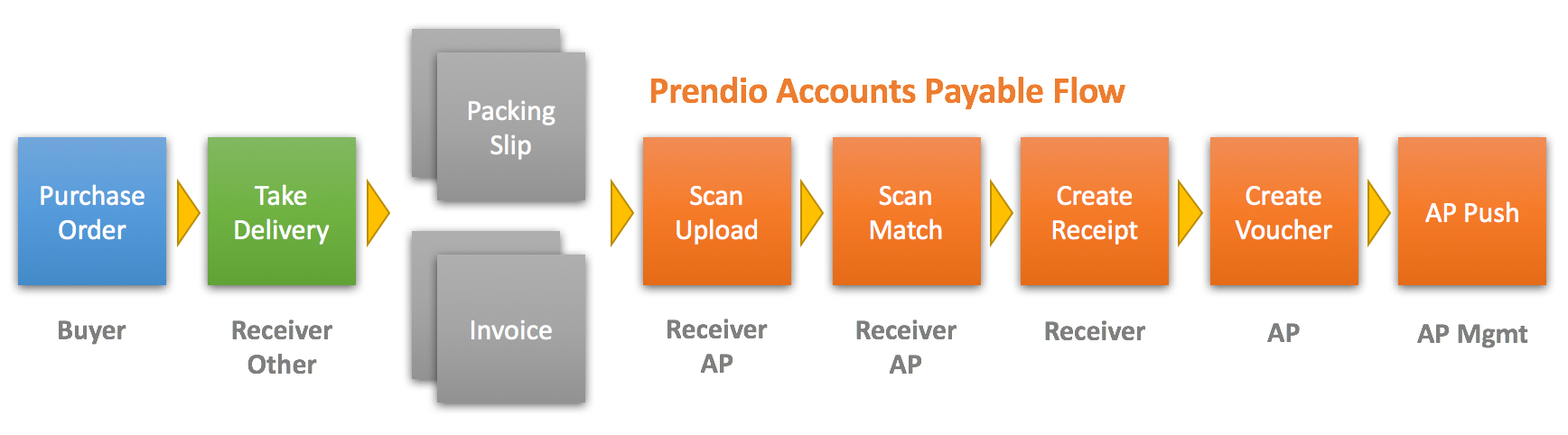
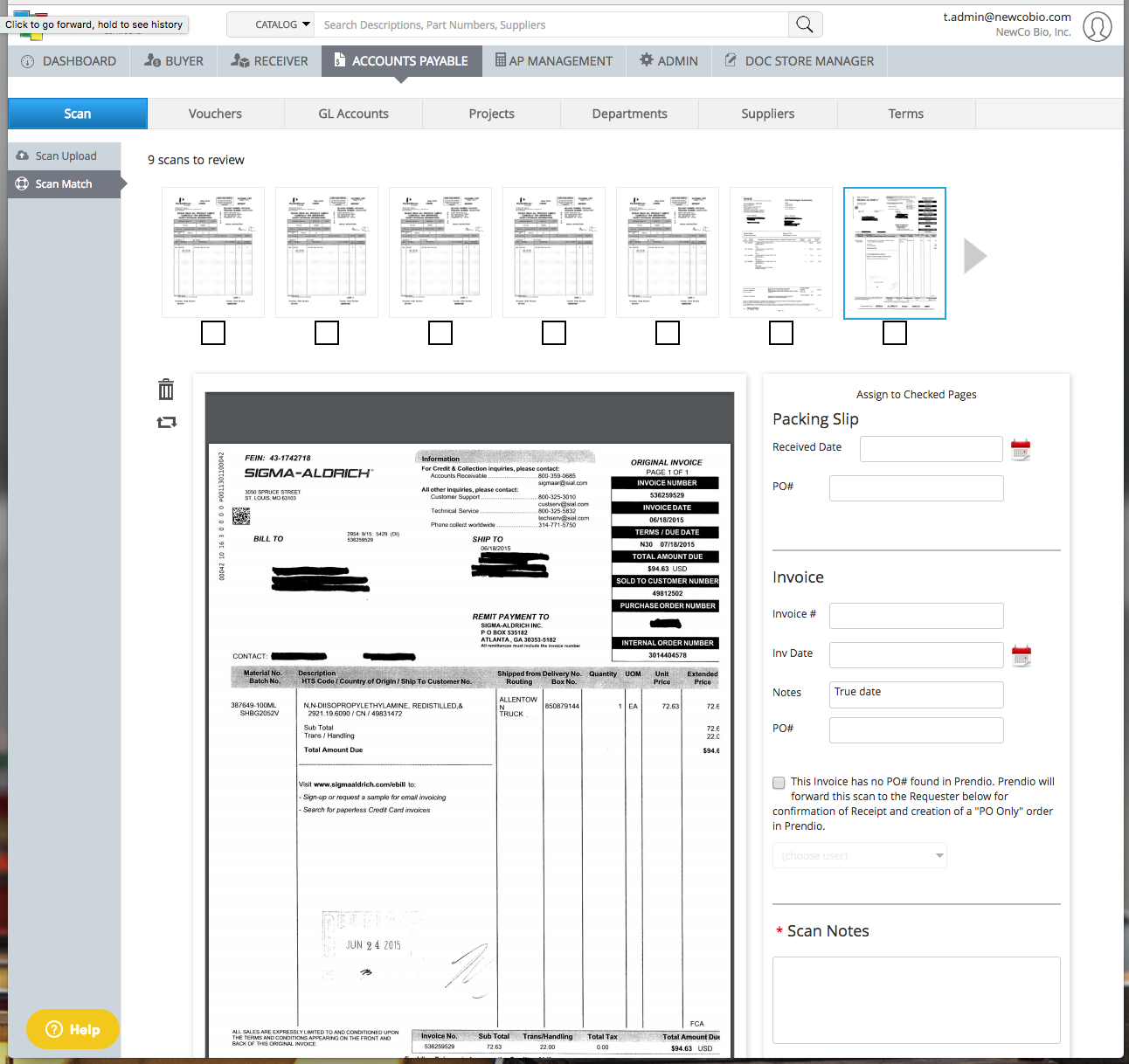
The Scan Match screen displays all of the available scanned documents as thumbnails across the top and a viewing portal for the (highlighted by a blue border) document.
Checked (checkbox below the thumbnail) pages are combined into a single PDF and saved with the values entered to the right side of the page. If the document is recorded as an invoice, it will be routed to become a Prendio Voucher. If the document is a packing slip, it will be routed to become a Prendio Receipt.
Click the Done, Next button to save the document and remove it from the queue at the top of the page.
- Supplier on the packing slip does not match the Purchase Order - It is common that suppliers direct-ship from their manufacturers to their customers (you). In these cases, the packing slip will likely contain your correct Purchase Order Number, but it might not contain the name of the supplier with whom you placed the order. This is considered "correct" form in Prendio and there is nothing to be changed.
- No PO Found - When you receive and invoice that has no PO Number, it is likely that these commitments to goods or services were established outside of Prendio. If your company has determined that some types of invoices are not processed in Prendio, you might choose to check this document and delete it (trash can) from the system, committing to process it directly in your ERP system. However, if you have do want to process the invoice in Prendio, you now have the option to request that someone create a Purchase Order for the amount invoiced (or more). This submitted cart will make its way through the approval process as would any other submitted cart. Check the No PO Found option and select a user to whom the system will send a request by email to create the needed PO. Once the user has created the Purchase Order (Previously Invoiced Cart) and linked it to the scan, the system saves the assignment and no Scan Match will be needed.
- Invoice Number Already in Prendio - Prendio will report an exception if you enter the same invoice number (and Supplier) as a record already found in Prendio.
- End of Accounting Period - Invoices that arrive late might need to be dated in the new period. The AP Management role can include a reminder note to users of this Scan Match page that the prior period has closed.
- Other Issues - There are situations in which you might need to do a little investigating before moving forward with a Scan Match. Use the Scan Notes to remind yourself or others of the status of this scanned document. The note will appear as a red asterisk (*) next to the thumbnail at the top of the page.
Next Up: Assigning the scanned invoices and packing slips to the corresponding purchase order with Create Receipts.
