About This Document:
This document details how the Requester of a Rejected Approval Request responds to a Rejected Requisition.
Approver's Dashboard:
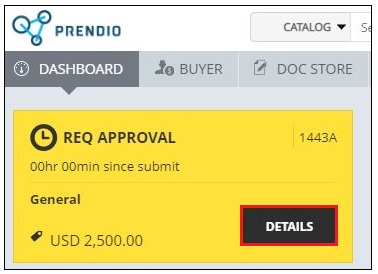
An Approver responds to a Req Approval Dashboard Notification by clicking on the Details button.
Requisition Approval:
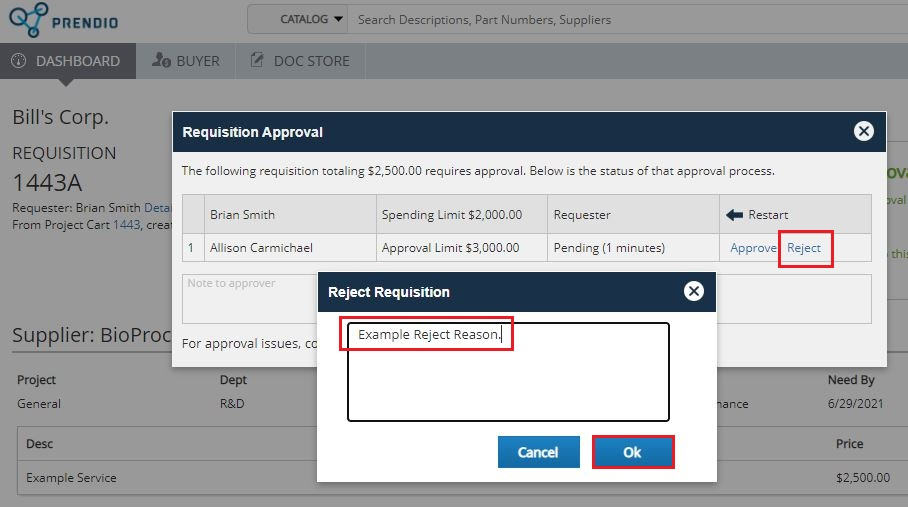
The Reject Link is pressed.
A Reason is entered in the Reject Requisition window and OK is pressed.
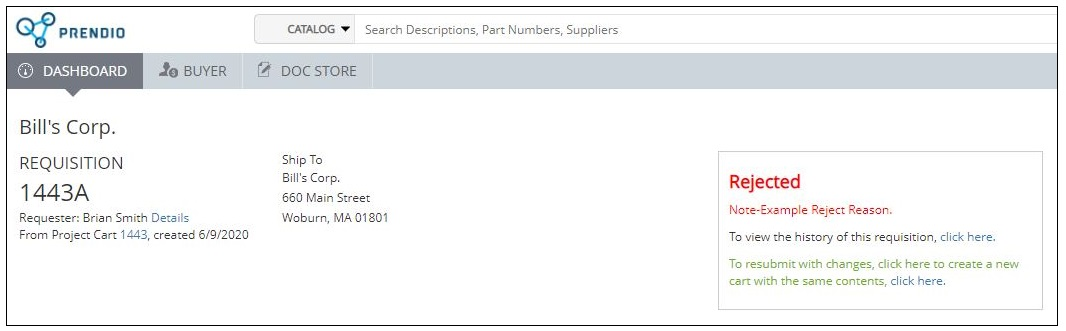
Rejected now appears for the Requisition.
Requester Receives Email Notification:
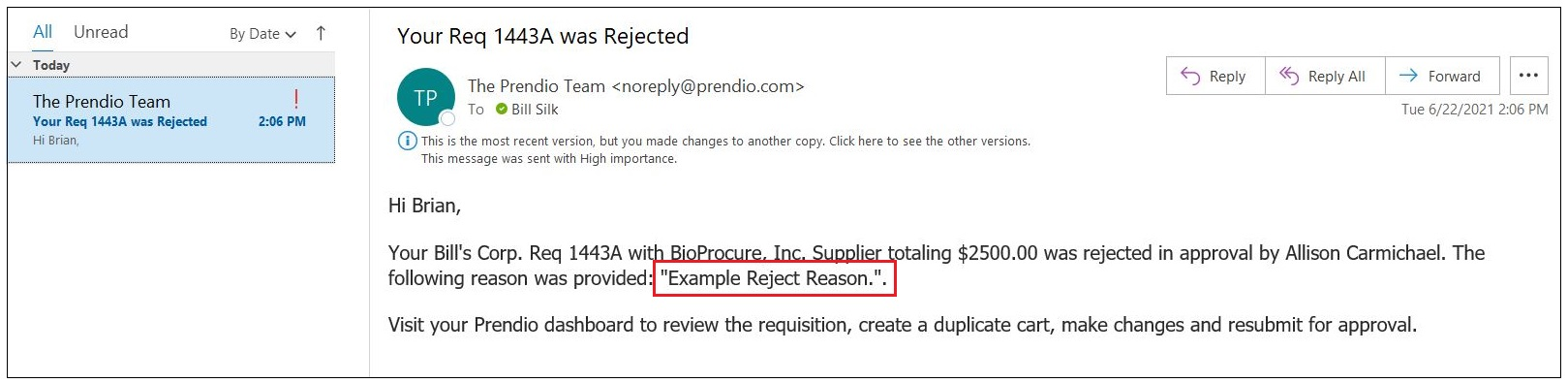
The Requester will also receive an Email Notification that includes the Rejected Reason.
Requester's Dashboard:
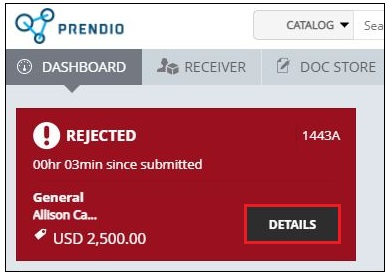
The Requester will also receive a Rejected Dashboard Notification, the Details button is pressed.
Order History:
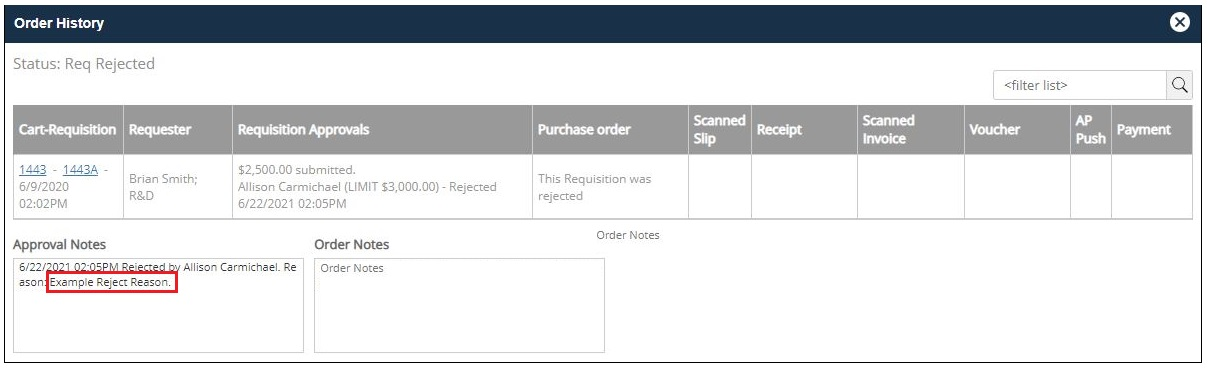
This will open Order History and also display the Rejected Reason.
Dashboard > My Orders > View All:
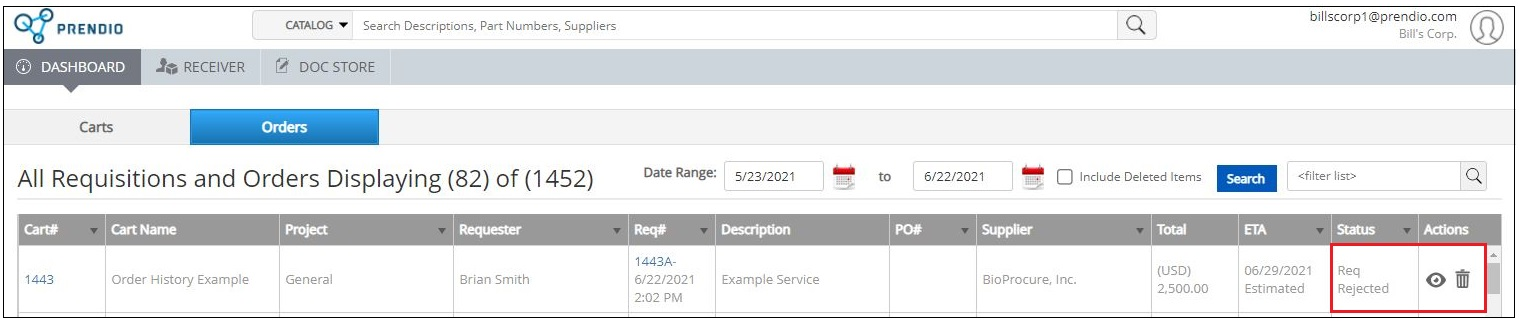
The Rejected Req will appear in the Orders window, click on the Trash Can icon to Delete the Req.
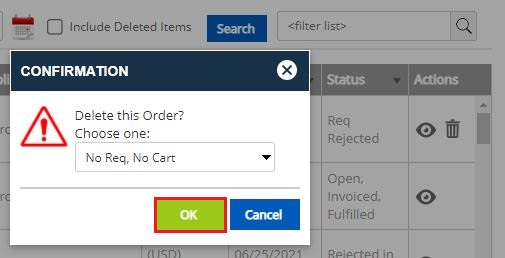
Press OK at the Confirmation.
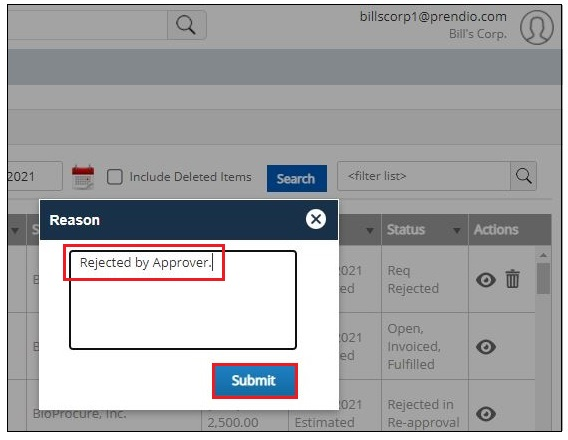
Enter a Reason, then press Submit.
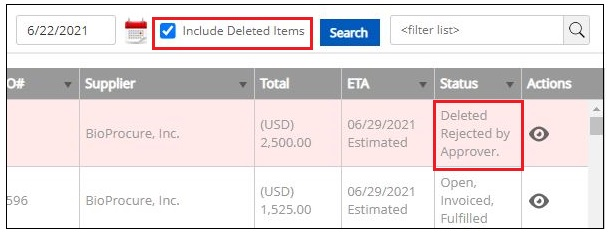
Checking Include Deleted Items will display the Deleted Req and Reason.
Requester's Dashboard:
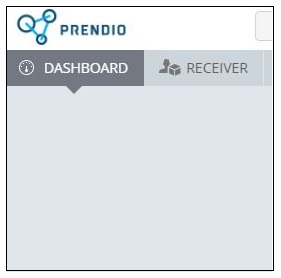
The Rejected Dashboard Notification is now gone.
