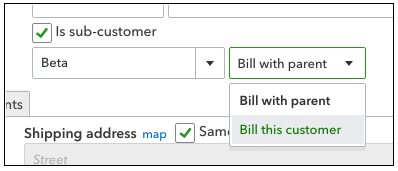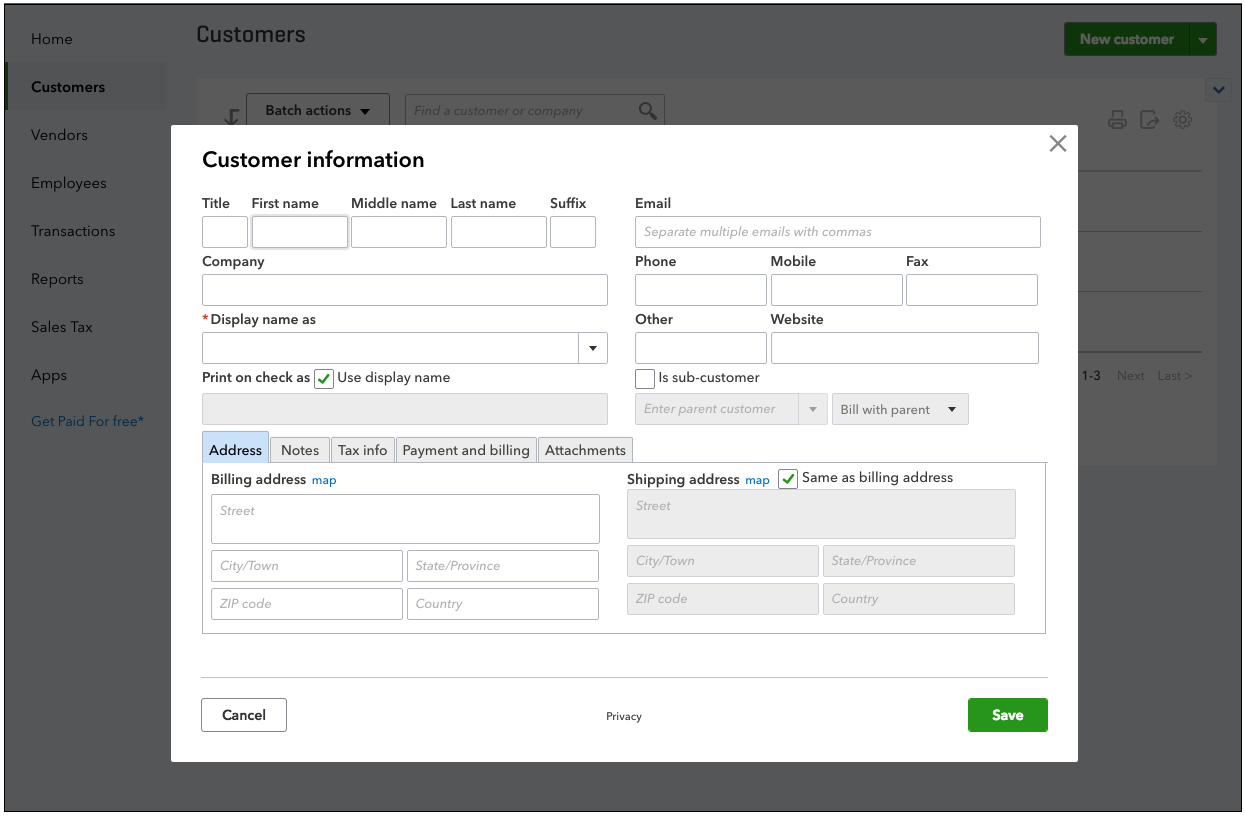QBO Setup - Enabling QBO Lists
This help article applies to the Quickbooks Online Connector found in Prendio v.6 and later.
The article is arranged as follows:
- QBO Setup
- Configuring the QBO Connector in Prendio
- Troubleshooting
Prendio uses a Connector (Add-On) to enable communication between Prendio and Quickbooks Online. Before using the connector, QBO must be configured.
Note - In order to add or modify Classes or Locations in Quickbooks Online (QBO) you must have master administrator, company administrator or the appropriate custom user access. If you are unsure of your access rights please contact your QBO master administrator.
Below is the mapping of Prendio Segments to QB Online Segments
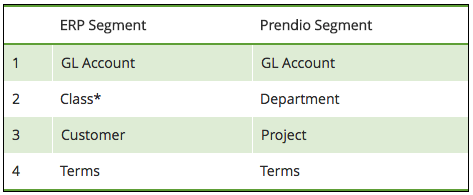
In order for the Prendio Quickbooks Online connector to work correctly, the following must be enabled in QBO:
- Classes, one to each row in transaction
- Track Expenses by Customer
- (optional) Multicurrency to allow each Supplier/Vendor to have a different currency for its transactions
GL Accounts are enabled by default in Quickbooks. No changes are needed to support the integration with Prendio. See the Managing QBO List Values section below for sub-class options.
Terms are enabled by default in Quickbooks. No changes are needed to support the integration with Prendio.
You must enable Classes in QBO to be used for Prendio Departments
You must set Assign Classes: One to each row in transaction
note - Locations cannot be used for Prendio Department mapping as QBO Locations does not allow unique values for each row in transaction (bill line). For more information, see this article from Intuit.
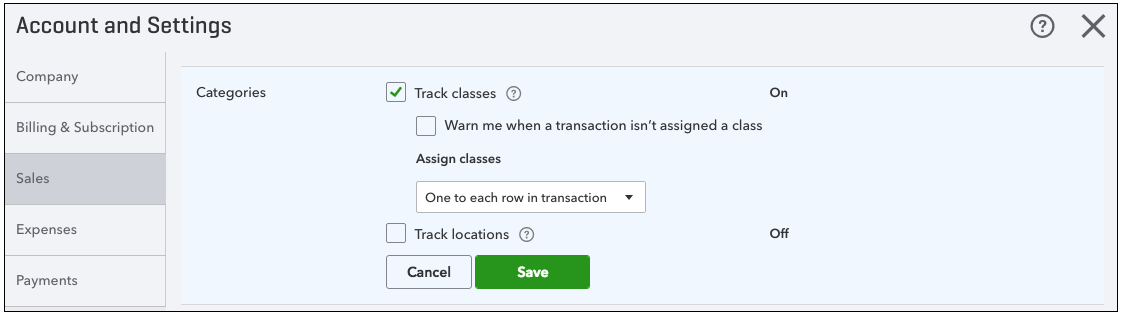
Enable Track Expenses by Customers to be used for Prendio Projects
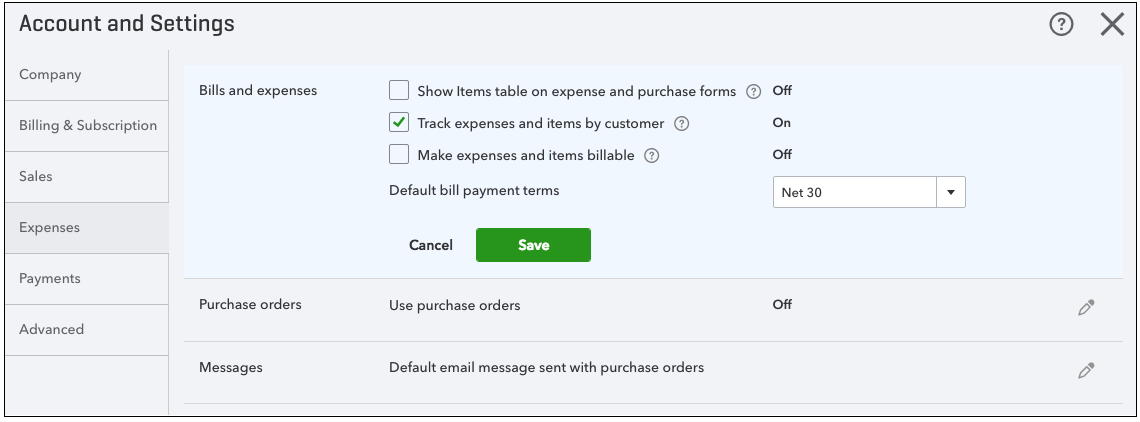
Enable Multicurrency to allow Suppliers to invoice in currencies other than the company default
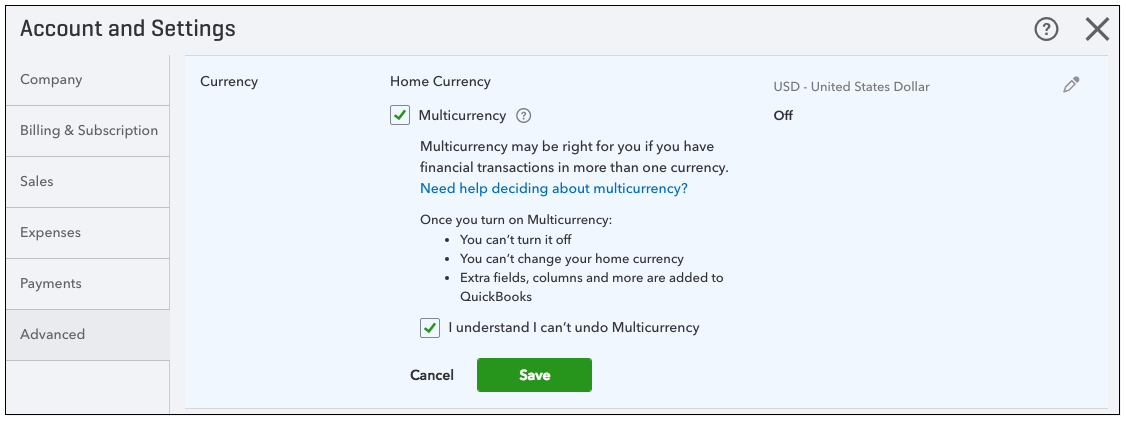
QBO Setup - Managing QBO List Values
Currencies other than the company default must be added in order to accept bills from Prendio in these currencies. See button "Add currency"
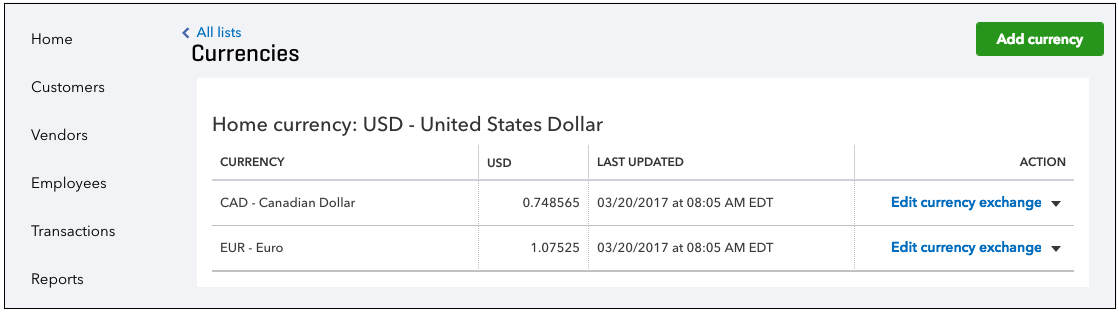
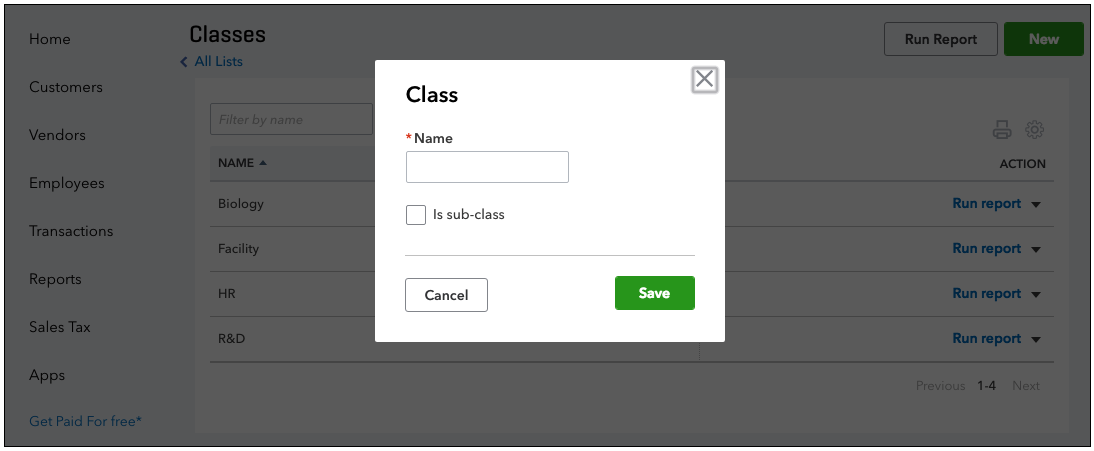
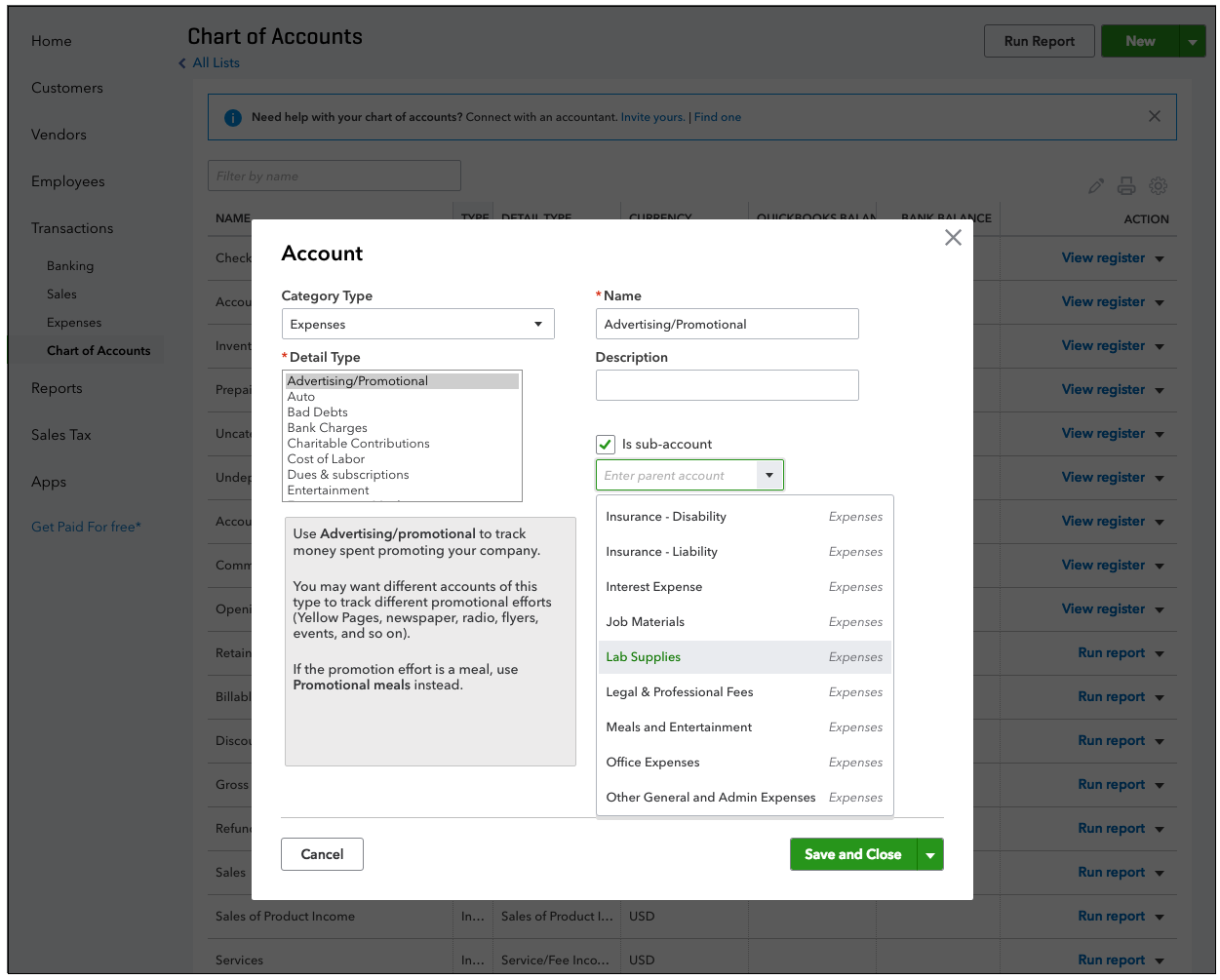
Both customers and sub-customers are supported by the connector. Customers entered in QBO as sub-customers will sync with Prendio in this format "Beta:subbeta".
Note - the specifics of your QB reports will be affected by the "Bill with parent" setting. Set this option to "Bill this customer" to be more specific in your reports.